Copying ID Card to Fit onto Single Page
You can copy a card sized original such as an ID card onto a single sheet of paper consecutively.
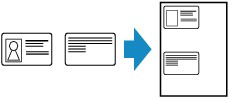
-
Press the COPY button.
The Copy standby screen is displayed.
-
Press the Menu button.
The Copy menu screen is displayed.
-
Select Special copy, then press the OK button.
-
Select ID card copy, then press the OK button.
If a page size setting or a media type setting that cannot be used in ID card copying is selected, the LCD displays the following message.

-
Select a page size, then press the OK button.
-
Select a media type, then press the OK button.
-
-
Use the

 button or the Numeric buttons to specify the number of copies.
button or the Numeric buttons to specify the number of copies.Change the print settings as necessary.
-
Press the Color button for color copying, or the Black button for black & white copying.
The screen below appears.

-
Place the ID card with the front side facing the platen glass, with 0.12 inch (2 mm) or more space between the edges (diagonally striped area (A)) of the platen glass, then press the OK button.
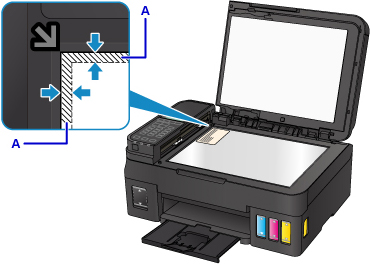
When the front side has been scanned, the screen below appears.

-
Place the ID card with the back side facing the platen glass, with 0.12 inch (2 mm) or more space between the edges (diagonally striped area (A)) of the platen glass, then press the OK button.
The printer starts copying.
Remove the ID card on the platen glass after copying is complete.

